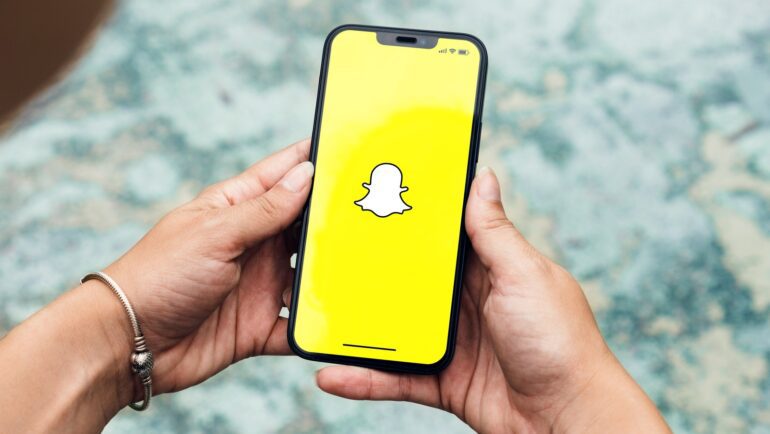TL;DR:
- Snapchat introduced a new feature called My AI, an AI-powered chatbot.
- Opinions about My AI are mixed among users.
- Some users are impressed by its ability to speak and understand different languages.
- Concerns have been raised regarding the app’s use of location data.
- Deleting My AI is currently only possible for Snapchat Plus subscribers.
- To remove My AI from the chat feed:
- Open Snapchat and go to your profile settings.
- Access the ‘Privacy controls’ and select ‘Clear data.’
- Choose ‘Clear conversations’ and tap the ‘X’ next to My AI to remove it.
Main AI News:
Snapchat has recently unveiled its latest addition, My AI, an artificial intelligence chatbot. While this new feature has generated buzz, not everyone seems to be embracing it wholeheartedly. In this article, we will explore everything you need to know about deleting My AI on Snapchat, addressing concerns, and providing step-by-step instructions for those seeking to remove it from their chat feed.
Snapchat remains an immensely popular social media platform, serving as a hub for millions of individuals worldwide who use it to exchange messages and share captivating images. However, with the introduction of My AI, Snapchat’s in-app chatbot powered by artificial intelligence, opinions have been divided among its user base.
A notable segment of users has been impressed by the chatbot’s remarkable linguistic capabilities, as it displays proficiency in speaking and comprehending various languages and dialects. The AI’s versatility has undoubtedly left an impression on many. Nevertheless, some users have expressed their reservations, particularly concerning the utilization of location data by the app.
For those eager to bid farewell to My AI, it is important to note that the option to remove it from your chat feed is currently exclusively available to Snapchat Plus subscribers. According to the official site, individuals who subscribe to Snapchat+ gain early access to new My AI features and have the privilege to unpin or eliminate My AI from their chat feed.
To initiate the removal of My AI from your chat feed, follow these simple steps:
- Launch Snapchat on your device.
- Tap on your profile, located in the interface, and then proceed by selecting the settings icon.
- Within the settings menu, scroll down until you find the ‘Privacy controls’ option and select it.
- Locate and choose ‘Clear data’ from the available options.
- From the subsequent menu, navigate to ‘Clear conversations’ and tap on the ‘X’ symbol adjacent to My AI. This action will effectively remove My AI from your chat feed.
By meticulously following these instructions, Snapchat Plus subscribers can bid farewell to My AI and tailor their chat feed to their preferences. As Snapchat continues to evolve with innovative features like My AI, it’s essential for users to have the freedom to control their app experience in a way that suits them best.
Conlcusion:
The introduction of My AI on Snapchat represents a significant development in the market. While generating mixed reactions among users, this AI-powered chatbot showcases the platform’s commitment to leveraging artificial intelligence to enhance user experiences. The ability to communicate in multiple languages adds value and broadens the app’s reach.
However, concerns surrounding the utilization of location data warrant careful attention from both Snapchat and its user base. Overall, this innovation demonstrates Snapchat’s continuous effort to stay at the forefront of social media platforms, catering to diverse user preferences and maintaining a competitive edge in the market.